R1soft Backup agent installation on VPS and dedicated servers.
Introduction:
Installing the backup agent is a simple and quick process as follows:
Linux installations.
This is pushed from within the backup control panel and should install without intervention from the user, the server will require a reboot.
Navigate to the protected machine on which you wish to deploy the agent.
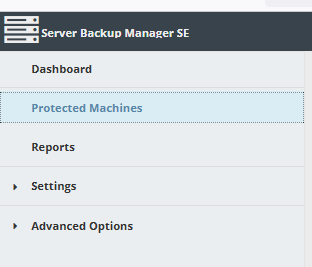
Click on actions on right-hand side>Deploy Agent Software.
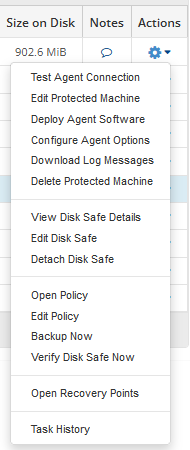
You will be required to enter the root password for the server.
Once installed and the server has rebooted, connection should then be tested from the backup control panel to ensure that it can communicate with the server in question.
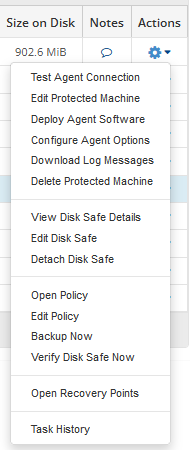
Port 1167 must be open on the firewall for the communication to succeed.
If the installation fails, refer to manual instructions further down this article.
Windows:
Port 1167 has to be opened up in the Windows firewall (and hardware firewall if applicable) prior to pushing the agent from the control panel (as above).
Manual Installation.
Sometimes it is necessary to manually install the Agent if the above process has failed.
Info: the latest agent relating to the operating system you have can be downloaded from the R1soft site.
https://repo.r1soft.com/trials/
Linux:
You will find detailed instructions on the R1soft Wiki and the steps to follow:
You will need to ensure port 1167 is open on any active firewalls:
If you have a control panel, e.g. Plesk or C-Panel, you may need to add a rule / open port 1167 here as well as within the operating system.
You need to add a server key on the client relating to the backup server where your backup is hosted, e.g. https:\\backup(x).simplyhosting.com:
http://wiki.r1soft.com/display/CDP3/Adding+the+Server+Key+to+Linux+Agent
Windows:
Download the latest Windows agent (ServerBackup-Windows-Agent-x64.msi):
https://repo.r1soft.com/trials/
Extract the files>run the setup.exe>reboot.
Once the server has rebooted, you will need to configure the Agent by adding the Authorised Server Backup Manager.
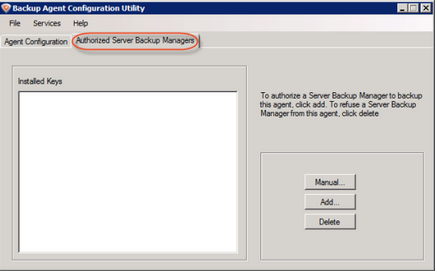
To do this click ‘Add‘ and enter the information required – in this example we have the filename as the IP of the server but it can be called whatever you like.
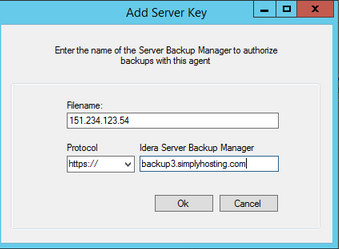
The protocol must be set to https:// and the R1soft, Server Backup Manager is detailed in the welcome email.
Get in touch
If you need advice on R1soft or Backups, we’re here to help.
Call us on 0333 247 0222: Monday – Friday, 9am – 5.30pm.
Chat with us on LiveChat: Monday – Friday, 9am – 5.30pm.
Write to us: Send us a support ticket from your Simply portal and we’ll get back to you as soon as we can.
If you don’t have an account with Simply Hosting yet, you can also send our Sales team an enquiry and we’ll get back to you between 9am and 5.30pm, Monday to Friday.


